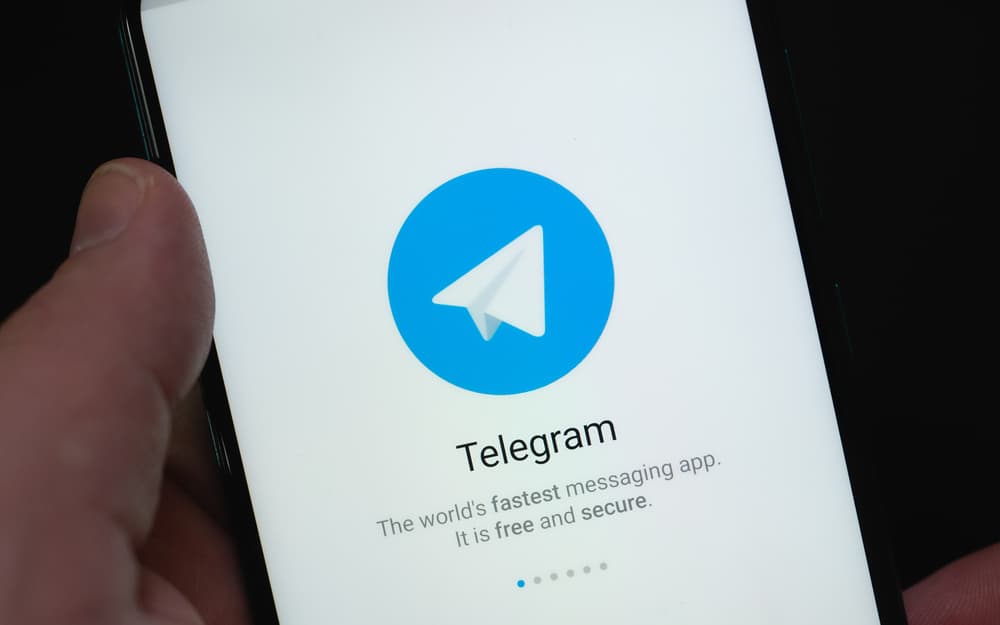However, many users have reported that Telegram is slow and often unresponsive. So why is Telegram so slow? Overall, Telegram is a fast, secure, and convenient service. It’s just not as fast as some other messaging services. In this blog post, we will look at some reasons why Telegram may be slow and some possible solutions to this problem. We will also provide tips on making Telegram faster and more responsive.
Reasons Telegram Is So Slow
There are a number of different factors that can cause the messaging platform to lag and slow down. First and foremost, it’s important to understand that Telegram is a cloud-based messaging service. This means your messages, files, and data are stored on servers in different parts of the world. As such, it can take longer for messages to be sent and received, depending on the geographical distance between the sender and receiver. Second, because Telegram is an encrypted messaging service, it takes longer to process messages due to the extra security measures. This security is necessary to ensure that your messages remain private, but it also adds to the overall time it takes to send and receive messages. Third, the internet connection speed can also have an impact on the speed of Telegram. If you have a slow internet connection, it can slow down the sending and receiving of messages. This can be especially frustrating if you’re trying to send an urgent message. Finally, if you’re experiencing slow speeds on Telegram, it could be due to a lack of available bandwidth. If you’re using a shared network, it could be that other users are also using the same bandwidth, causing a bottleneck.
Ways To Fix Telegram Slow on Mobile
Now that we’ve discussed the possible reasons why Telegram is running slow let’s look at how you can speed it up.
Fix #1: Check Your Internet Connection
If you’re having trouble with slow Telegram, it’s important to check your internet connection first. The speed of your internet connection will affect the speed of your app. If you’re using a mobile device, try connecting to a different Wi-Fi network, and see if that helps.
Fix #2: Restart Your Device
It’s always a good idea to restart your device from time to time, as this can help clear out the memory and improve the app’s speed. To restart your device, simply hold down the power button until you see the restart option, and then tap it.
Fix #3: Clear the Cache
Clearing your app caches can also help to speed up Telegram. To do this, follow these steps:
Fix #4: Turn Off Any Background Apps
Another notable thing to do is turn off any background apps you don’t need running. This can help reduce the amount of RAM being used and speed up the app. To do this, swipe up from the bottom of your home screen and swipe up on any app you don’t need running.
Fix #5: Uninstall and Reinstall the App
If the above tips don’t help speed up Telegram, it might be time to reinstall the app. To do this, simply open the Play Store or Apple Store on your device, and look for the Telegram app. Then tap the “Uninstall” option, and wait for it to finish. After that, you can reinstall the app and try again.
Conclusion
We hope this guide has helped you understand the possible reasons why Telegram is so slow and how to speed it up. With these tips, you should be able to enjoy the features of your Telegram app again in no time! However, it might be time to contact customer support if you’re still having issues with your app. But in most cases, by following the tips outlined above, you should be able to get your Telegram app running fast again in no time.
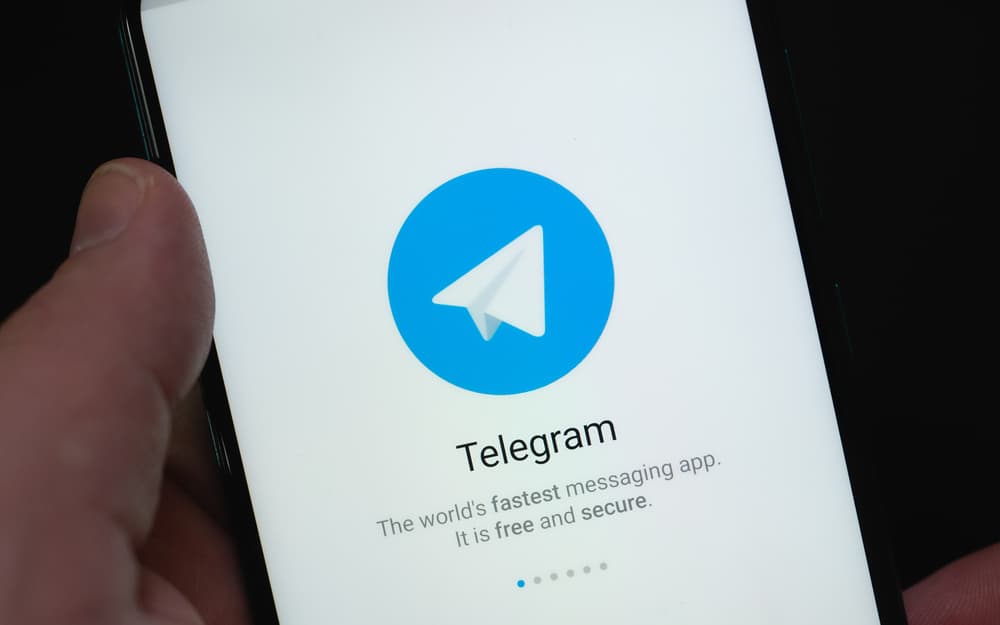
title: “Why Is Telegram So Slow " ShowToc: true date: “2022-12-21” author: “Zachary Escutia”
However, many users have reported that Telegram is slow and often unresponsive. So why is Telegram so slow? Overall, Telegram is a fast, secure, and convenient service. It’s just not as fast as some other messaging services. In this blog post, we will look at some reasons why Telegram may be slow and some possible solutions to this problem. We will also provide tips on making Telegram faster and more responsive.
Reasons Telegram Is So Slow
There are a number of different factors that can cause the messaging platform to lag and slow down. First and foremost, it’s important to understand that Telegram is a cloud-based messaging service. This means your messages, files, and data are stored on servers in different parts of the world. As such, it can take longer for messages to be sent and received, depending on the geographical distance between the sender and receiver. Second, because Telegram is an encrypted messaging service, it takes longer to process messages due to the extra security measures. This security is necessary to ensure that your messages remain private, but it also adds to the overall time it takes to send and receive messages. Third, the internet connection speed can also have an impact on the speed of Telegram. If you have a slow internet connection, it can slow down the sending and receiving of messages. This can be especially frustrating if you’re trying to send an urgent message. Finally, if you’re experiencing slow speeds on Telegram, it could be due to a lack of available bandwidth. If you’re using a shared network, it could be that other users are also using the same bandwidth, causing a bottleneck.
Ways To Fix Telegram Slow on Mobile
Now that we’ve discussed the possible reasons why Telegram is running slow let’s look at how you can speed it up.
Fix #1: Check Your Internet Connection
If you’re having trouble with slow Telegram, it’s important to check your internet connection first. The speed of your internet connection will affect the speed of your app. If you’re using a mobile device, try connecting to a different Wi-Fi network, and see if that helps.
Fix #2: Restart Your Device
It’s always a good idea to restart your device from time to time, as this can help clear out the memory and improve the app’s speed. To restart your device, simply hold down the power button until you see the restart option, and then tap it.
Fix #3: Clear the Cache
Clearing your app caches can also help to speed up Telegram. To do this, follow these steps:
Fix #4: Turn Off Any Background Apps
Another notable thing to do is turn off any background apps you don’t need running. This can help reduce the amount of RAM being used and speed up the app. To do this, swipe up from the bottom of your home screen and swipe up on any app you don’t need running.
Fix #5: Uninstall and Reinstall the App
If the above tips don’t help speed up Telegram, it might be time to reinstall the app. To do this, simply open the Play Store or Apple Store on your device, and look for the Telegram app. Then tap the “Uninstall” option, and wait for it to finish. After that, you can reinstall the app and try again.
Conclusion
We hope this guide has helped you understand the possible reasons why Telegram is so slow and how to speed it up. With these tips, you should be able to enjoy the features of your Telegram app again in no time! However, it might be time to contact customer support if you’re still having issues with your app. But in most cases, by following the tips outlined above, you should be able to get your Telegram app running fast again in no time.