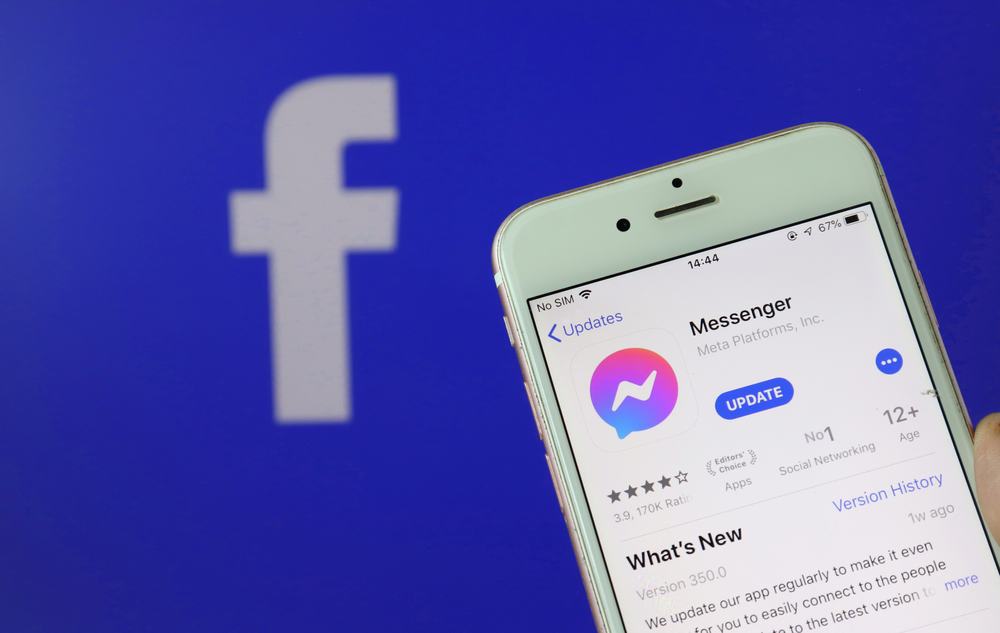But what do the minutes on Messenger mean anyway? You will see minutes in different areas of Messenger. In all those cases, the minutes let you know “the last time” — the last time someone used Messenger, the last time they were online, and the last time a message was sent in the chat. It is about a time in the past. Let’s talk about this in more detail.
What Do the Minutes Mean on Messenger?
Many of us take the minutes on Messenger for granted, but they help us manage our expectations. For instance, if someone was last active a week ago, then you might not get a response if you send a message via Messenger, so it is better if you send a text message or use a different messaging app. Note that those who have Messenger installed on their device are more likely to be active minutes ago than those who use Messenger via Facebook. That said, if they have not been online for days, it could be because they have deleted Messenger and are using Messenger via a web browser. Also, if the person turned off their “Active Status”, the minutes may not appear because, apparently, they don’t want others to know whether they are active or not — or when they were last active. But assuming that their “Active Status” is turned on, what do the minutes mean on Messenger? Let’s look into three different cases.
Case #1: The Minutes on the Person’s Display Picture
Open up your Messenger app, and then look at the display pictures of those people you chatted with. You will see three things: a green circle, no circle, and the minutes. If the circle is green, it means they are online. If there is no circle, it could be because their “Active Status” is turned off or they have been offline for too long. If you see minutes, it means they opened their Messenger app minutes ago. The number of minutes varies from person to person.
Case #2: The Minutes Next to the Latest Chat Message
Now that you know what the minutes on the display picture mean, let us take a look at the minutes next to the latest chat messages — and I am talking about the messages on your “Chats” list. You don’t need to open a chat yet. So, sometimes, the exact time will show up. Other times, it’s the minutes. Either way, they let you know when the last message was sent in that chat. If you want to see all the messages as well as the times they were sent, simply enter the chat room. You will see the message details if you tap the message bubble.
Case #3: The Minutes Under the Person’s Name When You Open the Chat
You entered the chat room. Obviously, you will see the messages that you and they have sent. But look at the name of the person you are chatting with at the top. Do you see minutes? If so, those minutes tell you when they were last active. In other words, when they last opened their Messenger app or their Facebook account. The minutes will be replaced by “Active Now” once they become active again, and you will see a green circle. If you are not seeing anything but their name, it means they turned off their “Active Status”. One way to know whether they are online or not is by calling them. If it rings, they are online.
Conclusion
There are over two billion Facebook users, and it’s highly likely that the person you want to talk to online is one of them. This is why Messenger is a great communication tool in today’s world. Almost everyone in the world has a Facebook account, so almost everyone is within your reach. You just need to know the person’s name. There are also a lot of things that you can do on Messenger. It is a messaging tool, but you can share Stories with your contacts, watch videos together, share your live location with important people (which is good for your safety), create group chats, and many more.
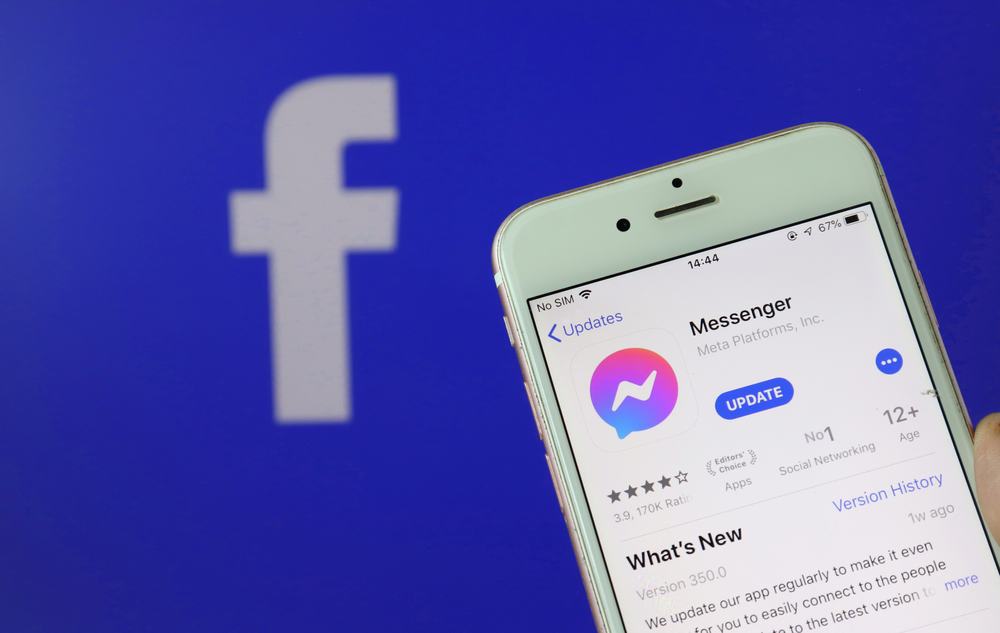
title: “What Do The Minutes Mean On Facebook Messenger " ShowToc: true date: “2022-12-23” author: “Buddy Sanyaro”
But what do the minutes on Messenger mean anyway? You will see minutes in different areas of Messenger. In all those cases, the minutes let you know “the last time” — the last time someone used Messenger, the last time they were online, and the last time a message was sent in the chat. It is about a time in the past. Let’s talk about this in more detail.
What Do the Minutes Mean on Messenger?
Many of us take the minutes on Messenger for granted, but they help us manage our expectations. For instance, if someone was last active a week ago, then you might not get a response if you send a message via Messenger, so it is better if you send a text message or use a different messaging app. Note that those who have Messenger installed on their device are more likely to be active minutes ago than those who use Messenger via Facebook. That said, if they have not been online for days, it could be because they have deleted Messenger and are using Messenger via a web browser. Also, if the person turned off their “Active Status”, the minutes may not appear because, apparently, they don’t want others to know whether they are active or not — or when they were last active. But assuming that their “Active Status” is turned on, what do the minutes mean on Messenger? Let’s look into three different cases.
Case #1: The Minutes on the Person’s Display Picture
Open up your Messenger app, and then look at the display pictures of those people you chatted with. You will see three things: a green circle, no circle, and the minutes. If the circle is green, it means they are online. If there is no circle, it could be because their “Active Status” is turned off or they have been offline for too long. If you see minutes, it means they opened their Messenger app minutes ago. The number of minutes varies from person to person.
Case #2: The Minutes Next to the Latest Chat Message
Now that you know what the minutes on the display picture mean, let us take a look at the minutes next to the latest chat messages — and I am talking about the messages on your “Chats” list. You don’t need to open a chat yet. So, sometimes, the exact time will show up. Other times, it’s the minutes. Either way, they let you know when the last message was sent in that chat. If you want to see all the messages as well as the times they were sent, simply enter the chat room. You will see the message details if you tap the message bubble.
Case #3: The Minutes Under the Person’s Name When You Open the Chat
You entered the chat room. Obviously, you will see the messages that you and they have sent. But look at the name of the person you are chatting with at the top. Do you see minutes? If so, those minutes tell you when they were last active. In other words, when they last opened their Messenger app or their Facebook account. The minutes will be replaced by “Active Now” once they become active again, and you will see a green circle. If you are not seeing anything but their name, it means they turned off their “Active Status”. One way to know whether they are online or not is by calling them. If it rings, they are online.
Conclusion
There are over two billion Facebook users, and it’s highly likely that the person you want to talk to online is one of them. This is why Messenger is a great communication tool in today’s world. Almost everyone in the world has a Facebook account, so almost everyone is within your reach. You just need to know the person’s name. There are also a lot of things that you can do on Messenger. It is a messaging tool, but you can share Stories with your contacts, watch videos together, share your live location with important people (which is good for your safety), create group chats, and many more.